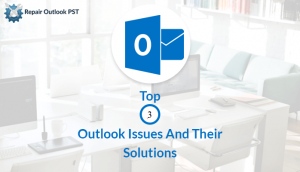Outlook emails disappearing is one of the major concerns among the users. Many users who face this situation but don’t know the correct way to proceed. They also have no idea or know the reasons why this happens? It will be not shocking if you too get stuck in this situation. And you find that all the emails are not available in the Inbox. How can this happen, what can I do to fix this issue-these thought will immediately come to your mind. So, first of all, relax and just read this article thoroughly. Here, you will know all at once.
This blog will include all the possible approaches and reasons behind this issue. So let’s start the guide with the procedures.
Mostly Used Manual Procedures if Outlook Emails Disappearing from Outlook:
One can stop Outlook 365 emails disappearing from Inbox by using these manual tricks. These manual approaches will be useful for the user and are easy to operate and solve emails disappearing from Outlook problems completely.
Method 1. Generate a New Profile of Outlook
- First, tap on Start and choose the option Control Panel
- After that, snap-on View by and choose Large Icons
- Then, tap on Mail > Add
- Then choose to ‘Create new profile’.
- Now, utilize the Outlook wizard to configure the new account through an email address and password.
Method 2: Inspect Filters
This can also be one of the reasons that the user’s emails get disappearing. Therefore, it is necessary to make alterations in the filter settings. To do this, users can follow the steps mentioned below. These are-
- Firstly, open Outlook and tap on the View tab.
- Just tap on the View Settings option in the current View area.
- Then, tap on the Filter option located in the new Advanced View Settings dialogue box.
- After that, visit the More Choices tab in the new Filter dialogue box.
- Here, users should inspect whether any filter box is checked or not. If it’s yes, then unmark all. Tap on OK.
Method 3. Allow ‘Don’t let another program delete messages from Outlook option’
- First, tap on the Gear icon on the user’s mailbox.
- Now, choose on More mail settings.
- Then, search “Managing your account”.
- After that, choose POP and delete the downloaded messages.
- Then, the user should see if they have chosen the ‘Don’t let another program delete messages from Outlook’ option or not.
- Finally, tap Save. Moreover, users also confirm if they have chosen the option ‘Always leave a copy of the message on the server’ or not. If the users want to avoid the chances of their emails getting permanently deleted from their inbox. Once they download to their mail program.
This method will definitely solve the “Outlook emails disappearing” issue.
Method 4. Search Emails through the Feature Advanced Find
If the users are unable to detect a few emails that were available in their Inbox. Then, try the option Outlook’s Advanced Find feature and search for them. One can perform this feature by using the below-mentioned steps:
- First, open Outlook and visit the Inbox.
- Tap in the Search box to activate the Search Tools tab available in the top section.
- Then, drop-down in the Search tools and choose Advance Find.
- Now, type the suitable details of the emails that user’s want to search in the given columns. In this, the user will get three categories from where he can choose one that fits the users.
Method 5. Try to Import the User’s Old Email
- First, open the new Outlook account
- Tap File and choose Open & Export
- Then, tap on Import/Export
- After that, pick option Import from another program or file
- Snap-on Next
- Choose Outlook Data file (.pst)
- Tap on Next
- Then, tap on Browse. Here, users usually search their PST file on the location they have saved it.
- Once the user receives a message that simply states that “All folders are up to date”. It means that the whole process is complete.
If this procedure goes well, then the user can view their entire Outlook emails that were missing. It will be shown on all devices.
These were the manual procedures that will help the users if their Outlook email disappears after moving. If the problem still persists, it means your PST files get corrupted due to which the issue occurs again and again. So, users can use the PST Repair tool to recover their entire Outlook email items. The utility offers fast and efficient recovery of Corrupt PST Files.
Now, the users are aware of all these approaches, then we should move further and know the reasons for such issues.
Why have my Outlook emails disappearing from my Inbox Outlook?
outlook emails disappeared usually occur due to various factors. These reasons are mentioned below-
- If the user does not use their account for a long time.
- If the user deletes their emails by accident. Then, this can be the reason why the emails disappear from the user’s account.
- Due to a problem in the POP or IMAP settings of your account. This can be done by mistake while configuring them.
- Due to the use of wrong filters. This will make the user unable to read emails that are a few days old, read, unread, without attachment, etc.
- If the user’s Outlook account gets hacked or anyone misuses their account. In this situation, the user should change their password.
Conclusion
This post mentioned many methods to fix the concerns “Outlook emails disappearing”. Here, we have discussed both manual and alternative procedures. Users are free to use any of the procedures to solve their problems.