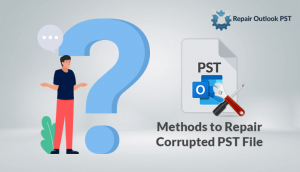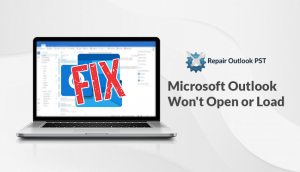Microsoft Outlook stores all its important data in personal storage tables (pst) format. It is a personal folder, you will get this in the hard disk of the client. There are many situations that can become the main reason behind the corruption of PST files. Problems like random shutdown or improper functioning may lead to the occurrence of corruption in pst files. From these situations, the chances of PST corruption becomes higher. Hence, to avoid the above-mentioned problem you have to perform manual as well as alternative problem. In this blog, we will share the manual method to repair corrupt Outlook inbox PST files.
Following are the reasons that lead to the PST file damage
- Abrupt system get shut down when Outlook is in use
- Outlook closing improperly
- Outlook errors
- Errors in physical storage media
- Headers of PST files are internally damaged
- Malicious Virus attack
Due to any mentioned reason, PST file will get corrupt anytime & will leave you in a clue-less situation. When the PST file got damaged, MS Outlook fails to access emails, contacts, notes, calendars, contacts, etc. in your email account.
Manual Solutions
Here is the manual method about the manual method to repair corrupt Outlook inbox PST files
- Creating a new Outlook account
Backup is the topmost solution to recover contacts, emails, notes etc. from damaged PST files. If you have a backup of damaged PST file, then by creating a new user account in Outlook, You can easily get all Emails items back in just a few minutes. After creating a new user account, import backup PST file & you will get all Emails back.
- Using Microsoft inbox repair tool
If you do not have a backup of damaged PST file, then you have to use Microsoft inbox repair tool to repair damaged PST file. When the tool completed the recovery process, you will get access to emails and related items in your current Outlook account.
Following are the points that will help to use the inbox repair tool.
- Click on the start button on the windows and then start the search.
- In search windows, click all files and folders link & then after type Scanpst.exe for searching
- Double-click Window on the Scanpst.exe program will start.
- Browse the location of the damaged PST file according to the following given paths:
- Windows 98 or Windows Me: Disk Drive – Windows – A Local Settings – Application Data
- Windows NT 4.0: Disk Drive – WINNT – Profiles – username – Local Settings – Application Data
- Windows XP or Windows Server 2003: Disk Drive – Documents and Settings – username – Local Settings – Application Data – Microsoft – Outlook
- Windows Vista: Disk Drive – users – username – AppData – Local – Microsoft – Outlook
- Click on the Start button after the software has completed the repairing process. It will display the notification of the successful when thee process get completed.
This is the simple manual method to repair corrupt Outlook inbox PST files. But this method is too lengthy. You need technical background knowledge for executing this task. This method takes a long time. There is a chance of data lost during this process. There is an alternate method which will help you to repair corrupt Outlook inbox PST files
Alternative Method
In order to do manual method to repair corrupt Outlook inbox PST files, you can use the Outlook PST Repair tool. The tool offers user-friendly GUI, even a non-technical person can install and run the software & fix the issues. The utility runs on all the Windows as well as MAC OS. The software takes very less time and there will be no chances of faulty data. Keep the data safe and secure.
Conclusion
In this article, we have shared a manual as well as an automated method about manual method to repair corrupt Outlook inbox PST files. Manual methods need technical experience for performing steps. But the alternative method has a user-friendly GUI. You don’t need much technical knowledge to perform this task. So, you can go with the direct method. Hope, you get possible answers to your concern.