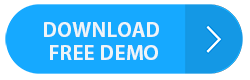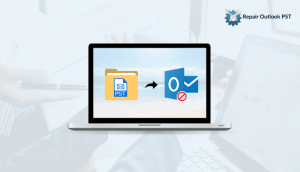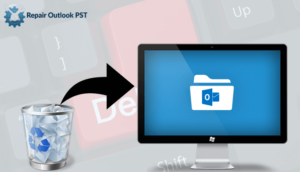Do Do you want to know how to convert PST to PDF with attachments?
I guess, almost each Outlook users are facing this problem. So, in the article, I’m describing how to convert Outlook email to PDF with attachments. With the following article, we will discuss some methods to convert Outlook email folder to PDF format.
Read this article to know many more!!
But before going for any solution you should know about that:
Why we save an email as PDF Outlook 2016, 2013, 2010 and 2007
We know that MS Outlook is one of the most popular and reliable email clients. Many Outlook users have the requirement to save Outlook emails as PDF format. The reasons to convert PST to PDF with attachments are:
- PDF’s are most beneficial for printing purpose.
- You can easily view any page of the document.
- These files provide a lot of adaptability and mobility.
- PDF files are presentable.
After knowing the benefits of PDF file, we can say that these files are a useful document format for users.
Therefore, Let’s find the easy and simple ways to convert Outlook email folder to PDF with attachments.
You may also read: How To Start MS Outlook In Safe Mode?
Manual Method to Convert PST to PDF with attachments
There is an inbuilt app in the MS Outlook. In this method, you need to Select each email which you want to convert in PDF format. Follow the below-given steps:
- Start MS Outlook.

- Now Choose an email that you want to be saved as PDF.


- Simply right-click on the mail and tick on the Print option.
- Now open the file in MS word. and save the file in PDF format.

Limitation:
By using a manual solution, you can convert only one email at once time. And this method takes a long time to convert PST to PDF with attachments. However, it is not the recommended method to convert Outlook email to PDF format.
Expert Solution to Convert PST to PDF with Attachments:
To overcome this limitation I suggest to you expert method which can save your time. If you have a large number of emails which you want to convert into PDF file, then you can use the Online best PST to PDF Converter software.
Follow these simple steps:
- Install and run PST to PDF Converter tool on the system.
- Open PST file location and choose Outlook file to import into PDF.
- Then, choose any recovery mode “Advanced” or “Deep” or “Standard”, & Click on OK.
- After the complete scanning process, click on the OK button.
- Select emails for preview from the folder structure and click on the save tap to save it.
- Choose the location of the folder & save the file in PDF format.
- After completing the saving process, click on the OK button and close the app.
The Final Word:
Above, I have mentioned both methods of how to convert PST to PDF with attachments. By using manual and expert solution, you can convert Outlook email to PDF format. But manual method converts only single mail into PDF at one time whereas expert method converts the multiple emails into PDF document format.