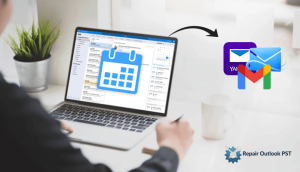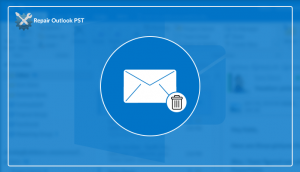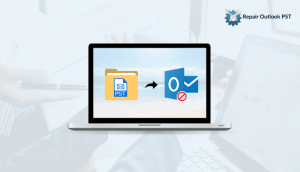In this article, we will discuss the MS Outlook error- cannot open your default email folders. Moving ahead, I’ll talk about what actually is this error, causes being the occurrence. Later I’ll suggest solutions which will help you to overcome this error. In the end, I will explain about the troubleshooting tips to manage this error.
Before diving right into the error “cannot open your default Email folders”. We should be familiar with the basics of MS Outlook.
As we all know MS Outlook is the email client that is quite popular in the corporate sector. Even this client-based software is not free from errors. Its popularity is mostly because of its user interface which is friendly. Likewise, there are many other features that make it different from other email clients. Related to the user interface, managing the emails, calendars, tasks.
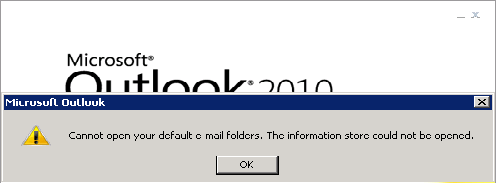
There may be many users who have encountered this error, but the right way to troubleshoot this error is discussed below. One should know and look forward to finding out the exact roots of the problem. Check out the causes, of the error and how you can solve the problem.
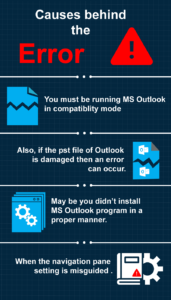
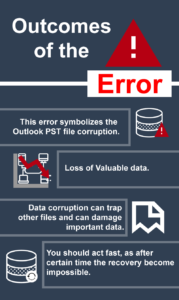
So my primary concern to you is to focus on the troubleshooting part of this problem which will solve the situation at its best.
Here are some manual tricks which you will be surely liking in order to proceed with the solution.
Solutions to solve the error:
Fix Outlook data file using Scanpst.exe:
As the Scanpst.exe is an inbuilt feature which is installed within the MS Outlook application. Scanpst.exe is an inbuilt repair utility. With this, you can easily fix the basic problems which occur when data files behave abnormally.
- Open the MS Outlook.
- Search for Scanpst.exe in the Outlook installation folder.
- Once it has been found. Double click on Scanpst.exe and click OK in it.
- Now, choose the outlook file which needs to be repaired in the browse section.
- Click on the Repair button.
- With this, the scanning process will be initiated and start its processing.
- Once the scanning is done close the window.
- Now you can restart the MS Outlook by double-clicking on it.
Enable safe mode option:
- Type Outlook/safe in the search box and press enter
- For the confirmation of the safe mode click on the yes button.
- The error must be because of the add-ins if it gets started on the safe mode.
- You need to delete or remove the adds-in one by one in order to remove the conflicted add-in.
- Close all the windows, now start the MS Outlook error.
Disable Compatibility mode if it is enabled:
- Go to the path of Outlook.exe in the windows explorer.
- Select the Outlook.exe and right click on it.
- Click on the properties.
- Now click on the mode called ‘compatibility’.
- Now you need to disable that mode
- Click on the apply button.
- Simply, click OK.
Recommended solution:
If you are new to Outlook or you want to recover data instantly,
Then I would like to suggest you use Online Outlook PST file repair tool. This repair tool easily recovers Outlook error “cannot open your default Email folders”.
Let’s download free demo version:


Conclusion:
Many times when we come across a situation when our PST files get corrupted and our work comes to a halt. So, One should always go to the method which is reliable and compatible with the system. I would always suggest that you should find a way which is neither time consuming nor make the condition worse than expected. So, go for the professional method and choose the best options.