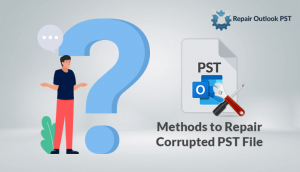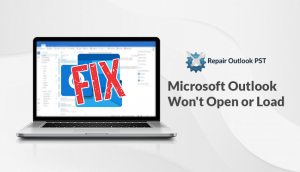Do you know For storing the email messages and items such as journals, notes, tasks, calendars, contacts and other attachments on your system which file is responsible?
Personal Folder File means Outlook PST file is responsible. It is the favored file format used by MS Outlook. Any email message that you send or receive using MS Outlook is stored on your PC in the form of an Outlook PST file.
Here we will tell you the reasons why users need to restore corrupt pst files using free PST repair tools.
Reasons for PST Files corruption are
Just like Excel and Word files PST files also create errors and corruption. There are chances when users open a PST file and it is corrupted when seeing an error message displayed on your screen. Now, there can be various reasons for this. The following are some of them that are most likely to cause corruption of PST files.
- Malicious Software
These viruses are not a good sign. These viruses can hurt your data and corrupt valuable files stored on your system. They can also spoil and corrupt PST files too.
- Abnormal Shutdown of Outlook
Your PST files will get corrupted when MS Outlook is shut down without saving your PST files properly. However, it appears when MS Outlook encounters a problem and you have to shut it down using the Task Manager.
- Bad Sectors on Hard Disk
Local hard disks on PCs have a habit of developing bad sectors. Outlook PST files that get stored on them can easily become corrupted or damaged. It becomes impossible for you to access or open your PST files.
Some free PST repair tools that are suggested by experts
Method 1: Repair with Inbox Repair Tool
Users can use a very simple Inbox Repair Tool from Microsoft. For repairing the header of the PST file and delete the irrelevant details from the file that are not recognized by the tool. By default, this tool is located in one of the following locations:
If in case you are unable to find it in the above-mentioned location, don’t worry just go to Start and search for SCANPST.EXE. Still, if the issue, occurs then just download the Inbox Repair Tool from Microsoft’s website.
After installing the tool follow the given steps.
- Start the Inbox Repair Tool, click Browse and select the corrupt PST file, and click Start.
- Now when the process will get finished, the tool will show errors found in the PST file.
- Then, click Repair. The file repair begins. , Sometimes in the first shot, the file is not recovered and repaired. so you have to repeat the procedure several times. After repairing, you might not face the same issues anymore in Outlook for accessing the PST file.
Method 2: Truncate Oversized PST File
When the users start MS Outlook (especially older version) and try to access PST files, you might face the following error “Errors have been identified in the file. Quit all mail-enabled applications, and then use the Inbox Repair Tool.”
The problem mentioned above occurs due to the exceeded size of the PST file as the limit of Outlook data files is 2 B (in older Outlook versions).
Hence, to fix such a problem, reduce the PST file size so that it is in the specified limit. Make Use of Oversized PST and OST Crop tool by Microsoft which will remove some data from the PST file to reduce its size. Before using the tool, make a copy of the corrupt PST file as all the tool deletes some data.
While using this tool, please remember:
- Your machine should have 2 GB of free hard disk space so that the tool can generate a copy of the PST file.
- Truncate the file between 20 to 25 MB less than the 2 GB limit. It will give you enough space for working.
- This method is not 100 percent reliable. Also, truncated data will be missing from the original file.
You may read: Issued Solve- Outlook Inbox Repair Tool Keeps Popping Up
Method 3: Free PST Repair Tools to Restore Corrupt PST file.
Using Repair Outlook PST Tool is one of the easiest and simplest ways to repair corrupt PST files. This tool delivers some prominent features to repair a PST file.
- Easily Repair oversized as well as corrupt PST files.
- Recover deleted messages and attachments.
- Saving in different file formats and destinations.
- Support for all versions of MS Outlook.
If you’re not able to find a PST file on your system, the Search option in the tool permits you to search for a PST file. After recovery, users can store the PST file as per there required format and location. Also, you can save 25 items from each folder completely FREE.
Conclusion
The three free solutions – Inbox Repair Tool, Oversized PST and OST Crop tool, and Free PST Repair Tools—helps users to deal with PST and Outlook issues in three different ways. The first one helps to repair corrupt PST files, the second one helps to reduce the size of PST files, and the third one helps to recover Outlook PST data (25 items/folder free).