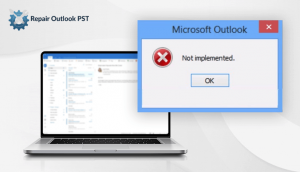Being an Outlook user, some users face many blunders or issues when Outlook keeps trying to repair PST. Due to these issues, users are unable to repair PST files completely. So, here we are giving some of the best approaches to troubleshoot the problem permanently.
As you know Outlook is known for its great email service among the Outlook users. It is one of the frequently used email client services used for both personal use organizational purposes. All the mailbox data saved in the file format which is known as PST. The Outlook PST file upholds all the essential information like contacts, emails, calendars, etc in itself. PST also creates many issues at the same time. Let’s see some reasons why this error occurs when operating with Outlook.
Reasons for the Outlook PST Repair Issue:
There can be various reasons behind this issue like corrupt or damaged PST files wrongly configured in Outlook. But the main reason for the issue is PST file corruption. So in this blog, you will get the best solution to resolve the issue of Outlook. This can occur when the user opens the corrupted PST file.
Methods to Resolve the Outlook Keeps Trying to Repair PST Issue:
As we’ve mentioned to you earlier the main reason behind this issue is the corrupted PST file. This scenario comes when the PST file becomes inaccessible. There can be a small header issue or can be a big corruption in the file. So, to remove the corruption you have fixed the data file. We are going to describe to you two techniques that can help you in this situation. Without wasting any time, let’s begin
Technique#1 Using the MS Inbox Repair Application
To Outlook PST repair MS offers an application to handle minor corruption in the PST files. This application is Scanpst.exe or can say the Inbox repair tool. You can simply use this tool by the given steps:
- Locate the Scanpst.exe in the system.
- Do right-click and run the utility as an administrator.
- Browse the PST file in the C:/Program Files(x86)/MS Office.
- Press the Start button, to resolve the Outlook keeps trying to repair PST.
- The scanning procedure will begin by the Scanpst.exe.
- Now press the Repair button and you file will get repaired.
Restart the Outlook and browse if the still persists. If yes then the corruption of the PST file is major and you need to follow the given below method
Technique#2 Using the Outlook PST Recovery Tool
The best and most secure tool is Outlook PST Repair Tool. This tool can remove the major corruption from the PST file. All you need to do is, insert a corrupted PST file into the tool, and it will repair the PST data file. Later replace the new PST file with the corrupted PST file. Follow the given steps:
- Firstly Download and launch the PST Repair utility.
- Then, hit open and choose the PST file, you want to restore. Click OK and continue.
- In some time the scanning procedure gets complete. Click OK.
- When the scanning gets complete, you can see the Outlook email folders.
- Now, hit the browse button and select the location to store the Outlook PST repair file.
- After that, you have to select the file format in which you want to store the recovered PST file. Press OK to start the storing procedure.
- Now, the storing procedure will be executing on your system.
- Within a few seconds, the storing process ends. Press OK to take the exit from the utility.
Now you can see that the issue of “Outlook keeps prompting to run repair tools” doesn’t show anymore.
This tool comes with the great features, some are discussed below:
- All emails items can be recovered.
- No size limit of PST file.
- Data can be stored in the different file formats like PST, MSG, DBX, EMLX, and MBOX.
- Full recovery, no data loss.
Conclusion
MS Outlook is a perfect email client service provider but it also encountered some serious issues. So in this write-up, we have provided methods and the steps to solve if the Outlook keeps trying to repair PST issues. But always keep in mind to create a copy of the Outlook PST file using the first technique. But it can delete your important data. So, go for the second technique if you don’t want any risk of data loss. We hope it helped you out. Thank you.