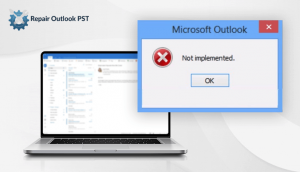MS Outlook stores the email data in 2 formats ie. OST and PST. OST stands for Offline Storage Table. PST stands for Personal Storage Table. Sometimes, the PST file not recognized by Outlook. This can be caused when you are going to move your file from one system to another system.
PST file: It stands for Personal Storage Table. The file format for the PST file is .pst. This is used to store the copies of calendar events, messages, and other items within the Microsoft software such as Microsoft Outlook, Windows Messaging, etc.
Causes of PST not Recognized by Outlook
- When you transfer or import a corrupt PST file or if Microsoft Outlook is not Upgraded.
- It can be caused when you try to share files over an insecure network.
- Sometimes, corruption in PST files.
- Using an unreliable tool and damaged hard drive can cause this Outlook error.
- Also, when the Outlook application terminates abnormally, it states that the outlook archive.pst file not found.
Here, you can refer to some of the causes which I have mentioned above for PST files not recognized by Outlook. You can also refer to solutions that I have mentioned below to solve the causes of PST not recognized by Microsoft Outlook.
Solutions to PST File not Recognized by Outlook 2016
- Close All Programs and Processes
In this, you have to close all the programs and processes that have access to the PST file. It will help to remove the Outlook error.
- First, you have to click on the taskbar option and then click on the Task Manager.
- Now, press on the More Detail option, and then you can go to the Process tab.
- Search for processes by typing the name Outlook, communicator, Lync, UCMAPI, and click on the End button.
- After that, click on the Process and then press the End task button.
- At last, you can exit the Task Manager and restart your Outlook.
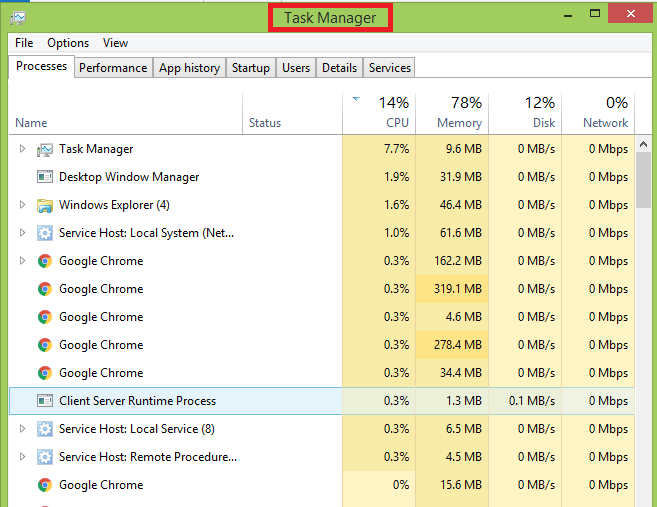
Here, you can fix the problem for Outlook archive.pst file not found. After that, if you are facing some issue then do follow the next solution.
- Open Microsoft Outlook in a safe mode
When you open Outlook in a safe mode, you can remove all faulty add-ins. You can follow some steps as mentioned below.
- First, you have to open MS Outlook in a safe mode and then close it.
- After that, press the Window + R key from the keyboard.
- Now, you have to type outlook.exe/safe and then click Enter.
- Once, error disappears. Now, you have to go to File>Option>Add-ins and then disable all add-ins visible to you.
- At last, you can Launch Outlook. After this, you can enable the add-in in a sequence order so that you can spot the faulty one.
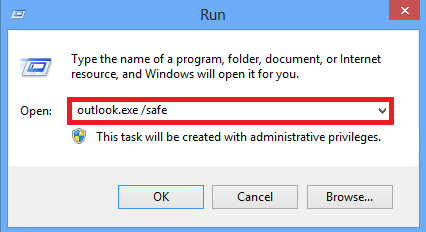
This will help you to solve the cause for PST files not recognized by Outlook. If still, you are facing some problem then you can use the next solution as mentioned below.
- Using PST Repair Tool Fix PST File Error
This helps you to recover your damaged or corrupted file. Also, it can then resolve the Outlook PST file error.
- First, you have to Quit MS Outlook and the install directory of MS office.
- Now find and download the SCANPST.EXE utility.
- C:\Program Files\Microsoft Office\Office16
- After that, click on the Browse button and then choose the PST button.
- You can now select the Start button. It will help to Scan the PST files and also check all Errors.
- If you found any errors then you will see a Repair button.
- After that, click on the Repair button and you have to wait till the repair process gets finished.
- At last, You will see Inbox Repair Tool Not responding during the Repair process.
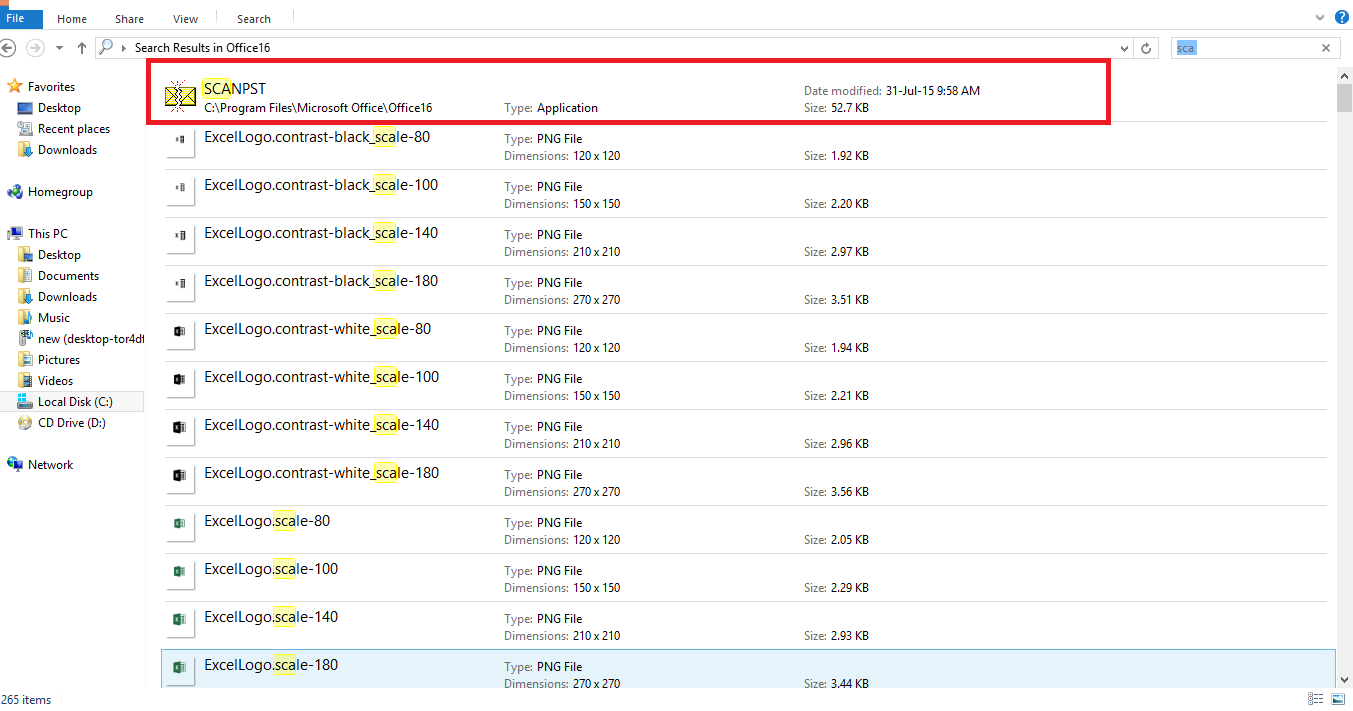
This will help you to solve the cause PST file not recognized by Outlook 2016. Also, there are some limitations to these solutions. You can read them as follows.
Limitations to the Above Solutions
- PST file may get corrupted.
- It is a time-consuming process.
- Non-technical people can only perform the above solutions under complete guidance.
- If proper action is not taken to solve the problem it can lead to data loss.
Sometimes, Outlook is not able to recognize PST files due to damage in the PST files. To repair the PST file you can opt for a PST Repair Tool. Also, this tool helps you to convert PST file format too many other file formats such as PDF, MBOX, EML, EMLX, TXT, HTML, MHTML, etc. Also, It helps to retain the hierarchy of the original Outlook folder.
Conclusion
From the above steps, I have concluded various reasons and solutions for the cause PST file not recognized by Outlook. Moreover, I have mentioned some solutions to solve the problem that is causing Outlook errors. You can refer to the solution mentioned in a step by step manner. Sometimes, corruption in Outlook data files can also lead to this issue. So, to repair the Outlook data files you can opt for the given solution i.e. Outlook PST Repair Tool.