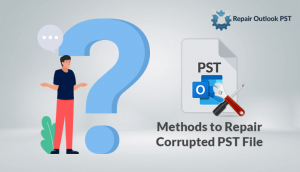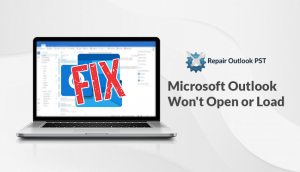Are you irritated by facing Outlook inbox repair tool keeps appearing issues? You have no idea why this is happening? Then don’t worry as in this blog all the reasons and their solutions are given.
Most of the user’s when dealing with the problems of corruption, they prefer to use the inbuilt utility of Microsoft. It is commonly known as the “Inbox Repair Tool ” or Expert Solution. When Outlook users use this utility to repair the corruption issues in the PST File, they have to face some common errors. This error message is “Inbox repair tool which keeps popping up” . So in this article, we will fix this error and also discuss different tricks that might help the new or naive Outlook user.
Factors that cause Microsoft Outlook Inbox Repair Tool keeps appearing
Most of the time, it is observed that whenever an Outlook user tries to run the Inbox Repair tool, there is a possibility of eliminating the issues. These issues may be related to minor corruptions in the PST file that cause a pop-up message that simply says “not responding.” Thus, whenever the repair process starts, the utility suddenly freezes, which ultimately stops repairing the input PST file. So, in order to fix this, the user needs to find out the cause of this error. Users can also use an alternative solution to fix a corrupted PST file. Some of the causes that needed to be fixed-the the popup issue of inbox repair tools.
- Size related Issue: The main reason for this issue is due to the large size of the PST file. Since there is a size boundary in each version of the Outlook application, the ScanPST tool applies to small size PST files. The built-in utility is unable to repair a large file size PST file. Then the screen freezes with a pop-up message.
- Corruption related Issues: As we know that the Outlook PST File can be corrupted due to hardware and software issues. Inbox utility can fix a minor corruption issue when the corrupt items stored in PST File a larger amount or if the file gets highly corrupted. Then the inbuilt utility scanpst.exe failed and the error or popping up occurs. Then repaired the PST file but with no response message.
Manual Methods to fix Microsoft Outlook Inbox Repair tool keeps popping up
- Microsoft’s Inbox Repair Utility
If you are dealing with some minor corruption in Outlook data files. issues then you can use the utility offered by Microsoft. This utility is known as scanpst.exe or inbox repair tool. It is one of the best tools for repairing the PST files and also eliminates your issues with ease. One thing that you should keep in mind before using the process of scanpst.exe is to make a copy of the PST file as it may disable your PST data.
- First, browse for the scanpst.exe (Inbox Repair Tool).on your system.
- Then, Right-tap and now run the utility as an administrator.
- After that, move the PST file in C:\Program Files (x86)\Microsoft Office.
- Now, press a mark on the Start button.
- Here, The scanning process will proceed via scanpst.exe
- Your desired PST file will be scanned.
- Finally, mark on the Repair button, and your file will be repaired.
And now, you can restart your Outlook application by any instance you still face that issue again then it can be possible that your PST File is huge then you have to use the alternative tool.
Alternative tool
You can use the Outlook PST Repair tool to restore all your Outlook email items such as Emails, Calendars, and Contacts, etc. The Software has no file size limit for the PST recovery. This utility also supports the Preview of recovered data. It is highly compatible with the PST Files that are generated by MS Outlook 2016, 2013, 2010, 2007, 2003, 2002, etc.
Conclusion
Outlook users using the Inbuilt utility are unable to repair the corrupted PST file and the Outlook Inbox Repair tool keeps appearing. Then, users can run scanpst.exe continuously. In this blog, I have explained the reasons and different methods to fix this issue. Users can use any of the following methods to resolve the problem. If still, it doesn’t work by manual method then you can use the alternative tool. This tool can repair the corruption in PST File items and then store it again in the PST File format.