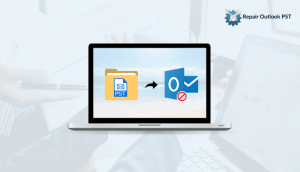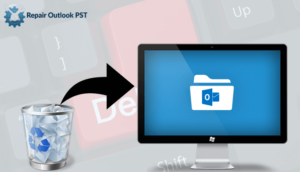This blog provides the solution to fix the Outlook error 0x800ccc0e. It will also discuss the causes behind this error.
When you are using Outlook then errors are quite common. The Outlook error 0x800ccc0e is also one of the common errors that most of the Outlook user face. This error occurs when you try to configure the email IMAP account in Outlook and perform the send/receive operation. This can be due to the failure of authentication between the Outlook and the account on the Server.
You will receive the following error message on the screen:
“Task ‘Synchronizing subscribed folders for admin@domainname.com’ reported an error (0x800CCC0E): ‘Microsoft is not able to download the folder (null) for account xyz@domainname.com from the IMAP mail Server. Error: Unable to connect to the Server. If continue receiving the same error message, contact Server administrator or ISP (Internet Service Provider)”
So, let’s know about the reasons behind this error.
Reasons for Outlook Error 0x800ccc0e
There can be many reasons which result in the occurrence of the 0x800ccc0e error. These reasons are mentioned below:
1. The email settings of your account might be wrong.
2. The improper connection of internet service provider.
3. The sudden crash of the system.
4. Interference of antivirus program with the Outlook operations.
5. The Outlook PST files are corrupted.
6. The enabled add-ins can cause problems.
If you know the reasons then it will be easier for you to find the solution. The various possible solutions are discussed below.
Various Solution to Fix Outlook Error 0x800ccc0e
You can try the following solutions to resolve the Outlook error 0x800ccc0e.
Solution 1. Verify Outlook Email Settings
- Launch Outlook, navigate to Tools menu and then go to Accounts settings.

- Click on the Email tab and choose Email Accounts.

- On the window of Change E-mail Account comes. Here click on More Settings.

- Now, the window of Internet E-mail Settings is opened and then click on the Outgoing Server tab, choose the My outgoing server (SMTP) requires authentication box and press OK.

- Under the Internet Email Settings, navigate to the Advanced tab, then modify the Outlook server port number to 587 and after that click on the OK button to apply the changes.
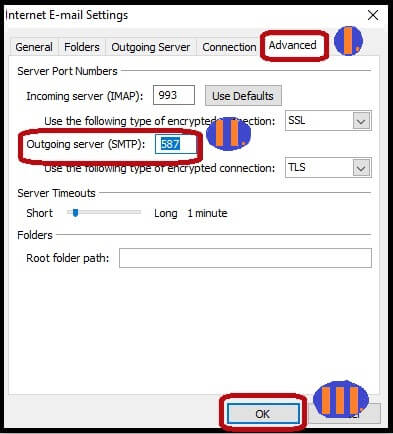
2. Run Outlook Application in Safe Mode
- Press the Windows + R key
- Type Outlook /safe in the open box and press Enter.
3. Deactivate Antivirus on the System
There are possibilities that the installed antivirus creates hindrance in send/receive operations of Outlook. Due to that, the Outlook error 0x800ccc0e can occur. Therefore, you can deactivate the antivirus while performing the send/receive operations.
4. Disable the Add-ins
You can also disable the Outlook add-ins. As they can create problems with the working of the Outlook. Disable the add-ins except for the default add-ins.
5. Repair PST File
Sometimes, the PST files of the Outlook are become corrupted or damaged. Hence it needs to be repaired as soon as possible. You can repair PST file with the help of inbox repair utility scanpst.exe. If there is severe corruption then you can try the automated solution PST Repair Tool.
Conclusion
I hope, after trying the above steps you will be able to fix Outlook error 0x800ccc0e. You can try these solutions in sequence so that all issues can be fixed.