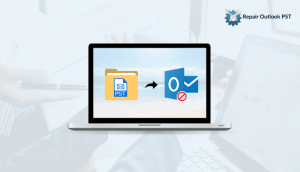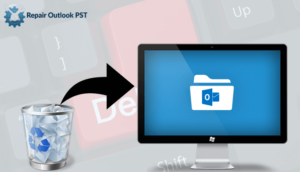Outlook PST is one of the most important files present in your MS Outlook. The PST files of your Outlook contains all your data containing emails, attachments, contacts, tasks, notes, journal and appointments etc. MS Outlook is a popular email client application therefore, it is commonly used in large organizations to send and receive emails and to manage them as well.
But there is a small issue and that is Outlook PST files are quite prone to corruption. Which leads to inaccessible MS Outlook emails and all your data. This is the kind of error which no one would like to face. But corruption is not in our hands.
We may take certain precautions to save our data from corruption but that doesn’t guarantee that your data will not get corrupted. So how to repair Outlook PST files?
Have a look at it: How to Start MS Outlook in Safe Mode?
Causes of PST Files corruption are:
PST File Corruption takes place due to the following reason.
- Improper account settings.
- MS Outlook internal application conflict
- Oversized Outlook data files.
- Virus threats.
- Invalid User Id or password.
- Incorrect Office installation.
These could be reasons for PST file corruption, it means the files are corrupted and cannot be used until you repair them. You must recover the files, otherwise, you cannot use them anymore.
There are two effective ways to repair corrupt PST files
Use SCANPST.EXE or Inbox Repair Tool
SCANPST.EXE is an Inbox Repair tool for corrupt MS Outlook data files. It scans a corrupt.pst file, resolves the corruption issues and repairs it within a couple of minutes. SCANPST.EXE is installed at the time of MS Office or MS Outlook installation. It is located here in these locations:
- In MS Outlook 2013: C:\Program Files\Microsoft Office\Office15
- In MS Outlook 2010: C:\Program Files\Microsoft Office\Office14
- MS Outlook 2007: C:\Program Files\Microsoft Office\Office12
- In MS Outlook 2003: C:\Program Files\Common Files\System\MSMAPI\<locale ID>
- In MS Outlook 2002 or XP: C:\Program Files\Common Files\System\MAPI\<locale ID>\scanpst.exe
Once the SCANPST.EXE file has been found, double-click it. But before this make sure your MS Outlook application should not be open, i.e. it is not running in your system. You need to follow these simple steps to repair the corrupt file by using SCANPST.EXE:
- Double-click on SCANPST.EXE.
- Microsoft Outlook Inbox Repair Tool window will pop-up.
- Click on Browse to select a corrupt PST file from your system directory.
- Now click on Start to start the scanning of the corrupt file.
- Be patience. It may take some time (scanning time depends on your file size).
- Click on Browse to select the location for this new repaired file.
- The box “Make the backup of scanned file before repairing” is checked by default. Keep it checked if you want to create the backup of the file.
- Now click on Repair to repair the scanned file.
- Once the file has been repaired, you will receive a message “Repair complete”.
Now you can check the recovered file. But sometimes SCANPST.EXE fails to repair the corrupt files. This may happen that your SCANPST.EXE reports no error in the corrupt file, but your MS Outlook program still complains when you try to open it. Other than this, SCANPST.EXE cannot recover the email messages which have been accidentally remove by Outlook user. In all these critical situations, you can try some third-party PST recovery software. A third-party PST repair or recovery application is the best solution to fix MS Outlook file corruption.
Third-party PST Recovery tool
Third-party PST Repair software is the best solution for MS Outlook users, especially when SCANPST.EXE fails to repair the corrupt files. There are several software companies which offer such recovery applications at a very affordable price. When you search for some advanced PST recovery applications on Google, you get a wide range of recovery tools for corrupt PST files. This could be very challenging for you to find out that which software application is the best one. In such a situation you can check demo or trial version of this recovery software.
Sum-Up:
Hence, I’ve told about the scanpst.exe to recover Outlook PST file but there are some issues with it so PST Recovery Software is the best tool to recover your corrupt Outlook PST files. It restores all your invaluable email messages and other mailbox items of PST files, which are inaccessible due to corruption. By using this software you can restore your entire mailbox such as calendars, contacts, notes, tasks, RSS feeds, etc. You can recover your accidentally deleted email messages and save recovered data into multiple output formats. The software is a very safe and easy-to-use application, therefore, it requires no extra technical knowledge.