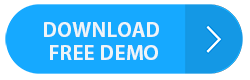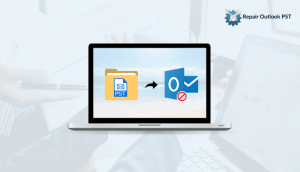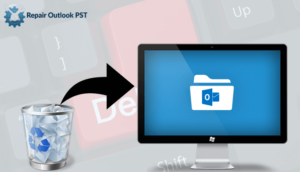Are you still pondering?? Where my emails have gone?
Whenever you are looking for an email you need, you find it disappeared regardless of when you received it even the email you received yesterday has disappeared today and you are again left with the thought ‘”Why my outlook inbox emails disappeared’ or Email have started disappearing from Outlook 2013,2016,2010&2007’?
These lost emails can be very important to you and can be for your business what if the lost email was a client order or an email which contains your confidential data then losing it might cost you a lot! But don’t worry. Today through this blog I will tell you not only why your outlook inbox emails disappeared? But will also tell you where your outlook inbox emails have gone and how to retrieve your lost email back?
Read Also: How to Retrieve or Recover Deleted Emails in Outlook
First, let’s discuss 4 prime locations where most outlook emails go to –
Why & Where your outlook inbox emails have gone?
This is not a rare incident knowing that you or anyone has encountered that their outlook mail inbox are disappearing or my inbox has disappeared outlook. There can be various reasons for that one of the most common reasons is when somebody accidentally deletes the email from inbox or it’s archived you are unaware of its existence. It can also happen that an email system has incorrectly flagged it as spam and that mail has never reached to you. Some of the common reasons behind this error are –
Unnoticed /Unread email message folder
If you have chosen the option ‘’ automatically mark my emails read after second ‘’ then there might be chances that emails would get deleted once they are marked as read. From the unread search mail folder’s inbox. Make sure that you haven’t set up any filter to ‘’Unread messages’’
To reset View setting
Press view>go to Arrange by>then click on custom>& click on reset the current view.
I hope you all are now clear with the fact that ‘’Why your outlook inbox emails disappeared’?
Now let’s see where you should see your outlook emails when you lost them-
Archive folder – Archive folder is created by MS outlook when for the first time you archive any message. After a defined period automatically older messages are sent to the Archive folder.
Deleted folder – By default when you delete any message all the message go in this Deleted folder.
Junk Mail – By default MS Outlook sends all the junk messages to this folder. It totally depends on how to junk the message is come into this folder.
Spam mail– By default MS outlook sends all the junk emails into the spam folder. Although if you have added in a third party spam folder then you have a spam folder created by that add in
You can find the junk mail and spam mail easily by going to the navigation pane.
You may find difficulty finding an archive folder since it can be hidden somewhere or not called an archive.
Create your Archive Folder
To launch your Archive folder click archive folder> archive icon on the ribbon>set up one click archive popup displays.
To add your new archive folder to navigation pane simply click create archive folder> create the new folder by naming it Archive.
Have a look at it: Why Outlook Crashing, Hanging and Freezing
How to retrieve your outlook inbox emails back
If you are aware of lost emails then it’s easy getting them back to their position either by dragging them to the desired location or by copying the missing email back to the folder.
Pass your recovered mail to an actual folder
Once you have got your lost email message simply click on select > click on move in the ribbon> from the list you can move your selected message to any folders given> select the name of the folder you want your message to drop in > Now the mail has moved to the desired location.
Using Drag & Drop
You can retrieve your lost email message using drag-drop method. To do this click on the message to choose it. Keep holding the mouse and drag the chosen email to outlook folder where you want it to be moved. As you release the mouse key your selected message will be in your defined place.
Alternate Method
Manual methods are tedious and they are not an even reliable tool. If you are looking for the best method to retrieve your outlook inbox emails then you must rely on the professional tool. There are many available in market but the best is Repair Outlook PST File. It can smartly recover your maximum content from damaged PST files . Some of its prominent features are –
- It can recover all outlook email items such as Emails, Calendars, contacts & Distribution, etc.
- It can successfully restores encrypted and password protected Outlook PST files.
- Highly compatible with all the versions of MS outlook be it 2016 the latest version or 2002 oldest and many more.
Conclusion
I have explained all the possible reasons behind outlook inbox folders missing and Hope now you are clear with the query why my outlook inbox emails disappeared . For any suggestions query please let me know in the comment section . Till then keep reading!