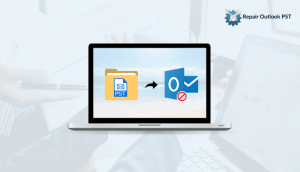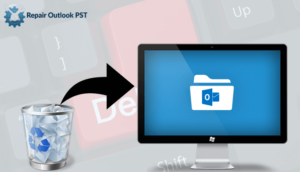Microsoft Outlook application is mostly used as an email client in organizations as well for personal use. Deleting important emails or folders from MS Outlook is the most common situation. This situation can take place when a user is managing mailbox items, and they accidentally pressed Shift + Delete on important emails.
So now the question is “How to Retrieve or Recover Deleted Emails in Outlook”
In this article, I’m going to discuss how to retrieve or recover deleted emails in Outlook 2016, 2013, 2010, 2007, 2003.
So Keep Reading. !!
How to Retrieve or Recover Deleted Emails in Outlook 2016, 2013, 2010, 2007?
When the deleted email folder present in Outlook Deleted Item Folder
There are some chances that the email that user has deleted is still present in the deleted item’s folder. So, now I’m telling you a step by step procedure to recover deleted emails and folders.
1. Install MS Outlook on your system.
2. Click on your email folder list and select the Deleted Items folder.

3. After that, browse and locate the email in the Deleted Item folder.
4. If the deleted email is there, right-click on the email and click on Move ->Other Folder.

5. If you want to move the email to your inbox folder, then click on the Inbox button and then click on OK.
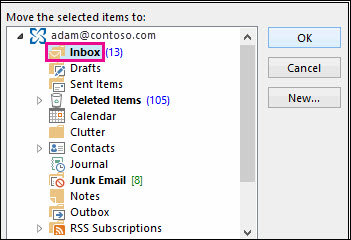
6. You can restore the other data item like calendar, contacts, tasks, etc of MS Outlook using the same procedure:
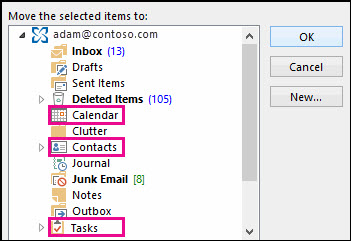
- For recovering deleted Calendar item, right-click on it and click on Move – Other Folder – Calendar option.
- For recovering deleted Contacts item, right-click on it and click on Move – Other Folder – Contacts option.
- To recover the deleted tasks, right-click on it and click on Move – Other Folder – tasks option.
Suggested Read: How To Remove Duplicate Outlook Email Messages?
When the deleted email folder not present in Outlook Deleted Item Folder
If you haven’t found deleted item in your Deleted Items Folder then It means your email or folder has been deleted permanently by using Shift+Delete. Now follow these steps to recover or retrieve deleted Outlook emails and folders:
1. Launch MS Outlook application on your system.
2. Go to your email folder list.
3. Now, select the Home tab and click on the Deleted Item folder.
4. After that, click on “Recover Deleted Items From Server”.
5. Click on Deleted Items option & select the email, which you want to restore.

Note: If the “Recover Deleted Items From Server” option is grayed out or not visible. then confirm the following:
- Start working in Online mode to make this technique work.
- Always make use of an Exchange account.
6. And finally, click on Restore Selected Items & click on the OK button.
Alternative Solution If Manual Methods doesn’t Work
If both the mentioned methods don’t work or you are unable to locate the emails or messages in the deleted file folder, then you should use a third-party tool to recover or retrieve permanently deleted emails in Outlook 2016, 2013, 2010, 2007, 2003. Outlook Email Recovery is the best tool to restore deleted items without any limitation. And the best part is that this tool provides a free demo version. The Outlook email recovery tool is compatible with all versions of Outlook.